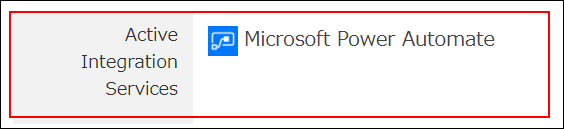Allowing users to integrate external services
Describes the steps to allow Kintone users to integrate services such as Microsoft Power Automate and Slack.
For details on the integration features and the Kintone settings, refer to the following pages:
Notes
- Integration with external services is only available when you have a Standard license of Kintone.
- You might not be able to use integration features if you enable access control.
Steps
Described below is the procedure to allow integration with Microsoft Power Automate.
-
Access Administration.
Accessing Administration -
Click OAuth.

-
Enable Microsoft Power Automate, and click Configure users.
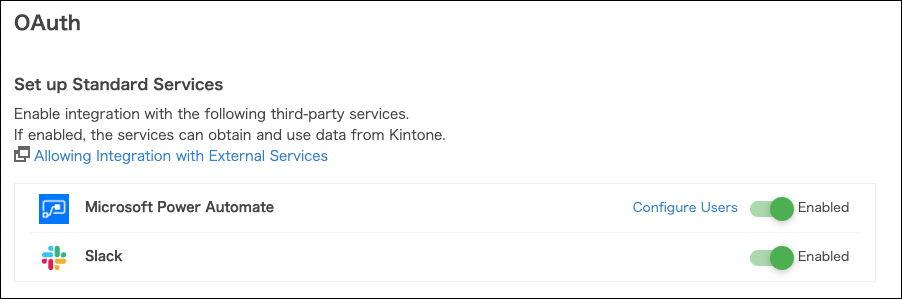
-
Select users who will use the integration with Microsoft Power Automate.
You can select a department to filter users or use the user search area to find the desired users.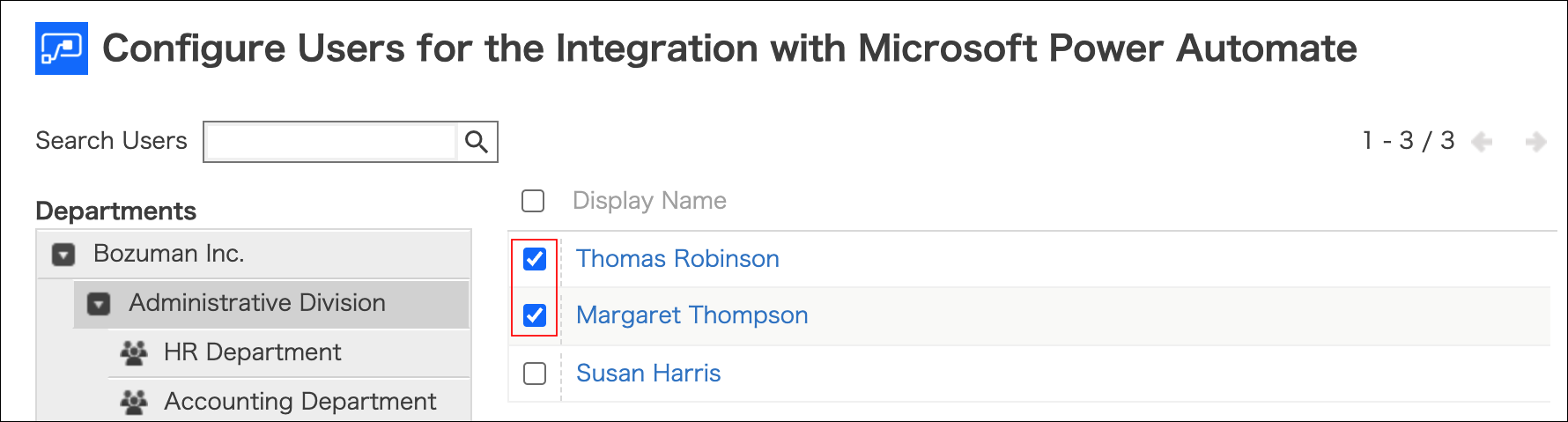
-
Click Save.
Checking integrated services that are active for users
On the "Change user information" screen, active integration services for users are displayed.