For Department Administrators: Adding Users
This page describes the steps for department administrators to add users to Kintone.
Department administrators cannot add users by importing a file.
Notes on Setting Passwords
When setting users' password in Administration, the password policy settings are not applied.
Set a password with sufficient digits and complexity according to the following page:
Rules for Password
Procedure
-
Access the following URL: https://(subdomain_name).kintone.com/
-
Click Administration.
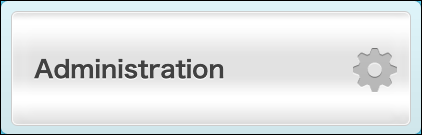
-
Click Departments & Users.
-
Expand the department tree, and select a department to which you want to add a user.
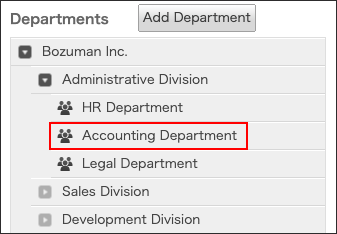
-
Click Add User.

-
Fill in the fields as needed.
Items of User Information -
Click Save.
-
Select an entry method and set a new password for the user.
Select "Disable password expiration" as needed.
Selecting this option disables the password expiration for the selected user, regardless of the password policy setting. -
Set a desired password.
To inform the user of the login information via e-mail, refer to Sending Password and Login Information via E-mail.
Click Settings to send the information by other means than e-mail.
