Resetting password
This page describes how to reset passwords.
Steps
-
On the login screen, click Having trouble logging in?.
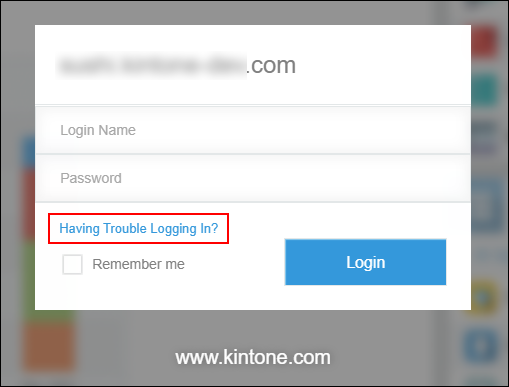
-
Enter the email address registered in your Kintone profile.
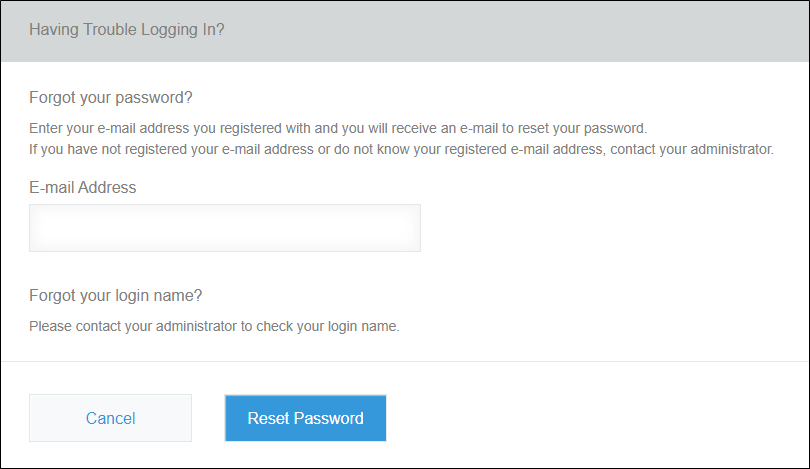
-
Click Reset password.
-
Receive an email describing how to reset the password.
-
Click the URL provided in the email to reset the password.
-
Follow the instructions on the screen and set a new password.
-
Click Save.
If you cannot reset your password
If you are in one of the following situations, ask your administrators to change your password.
- Clicking Having trouble logging in? takes me to the help page.
- You forgot your email address registered in your profile.
- You cannot find the URL to reset the password in the received email.
