Steps to get started (for administrator)
To start using Kintone after you have signed up for a trial, you will need to configure system settings and user information in Administration.
The configuration steps are as follows.
Logging in to Kintone and opening Administration
-
Set the password for Kintone and log in to Kintone.
You can find your login information in the email you received when signing up for the trial.
As for the detailed steps, refer to the following page:
Using the Kintone Free Trial -
Click Administration.
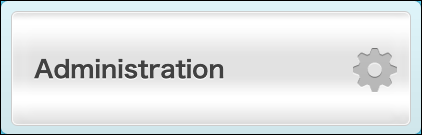
Configuring your URL and security settings
Changing your URL
Change your URL of Kintone, if necessary.
Changing subdomains
Configuring security settings
Configure the settings such as password policy, account lockout, and access control to use Kintone in a secure way.
Adding {#admin_admin_start_4030}Kintone Users & System Administrators
Add administrators who manage the entire system of Kintone, including managing departments and users and configuring security settings.
Adding members of Kintone Users & System Administrators
Setting up users and departments
Adding users and departments
You can add users and departments in Administration.
Notifying users that that their account is active
Provide users with the following information and notify them that their Kintone accounts are active.
- Login URL:
https://(subdomain_name).kintone.com/ - Login name
- Password
Information on access control should be provided if required.
Configuring Kintone
Configure the necessary settings in Kintone.
Administration
