Configuring IP address restrictions
Describes the procedure to set up IP addresses from which users can access Kintone.
Users who can configure IP address restrictions
- Kintone Users & System Administrators
Configuration steps
-
Access Administration.
Accessing Administration -
Click Access control.
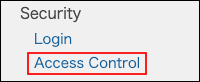
-
Click "Allow specific IP addresses".
By default, "Allow all" is selected. -
Allow access from specific IP addresses.
Items for configuring IP addresses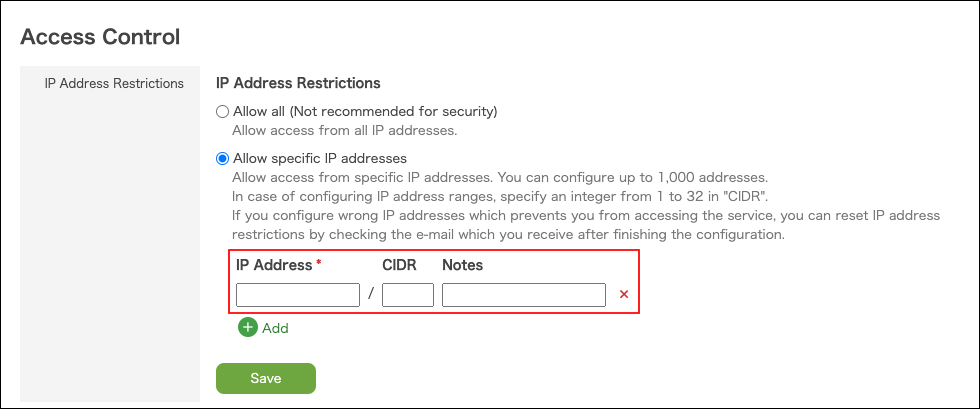
-
Click Save.
It may take some time to apply the settings.
Once the configuration completes, an email is sent to the email address of the administrator.
Items for configuring IP addresses
IP address
Enter the global IP addresses in the IPv4 format to allow access. The IPv6 format is not supported.
You can specify up to 2,900 entries.
CIDR
Enter the prefix to specify IP addresses using the CIDR notation.
Memo
Enter a memo about the IP address.
You can enter up to 100 characters.
When you failed to configure IP address restrictions
If you become unable to access Kintone, restore the IP address restrictions settings.
The settings were incomplete or invalid when allowing IP addresses
