Troubleshooting for two-factor authentication
An error message appears when I enter a verification code
The verification code may have expired already.
Get a new verification code from the authentication app.
I do not have a mobile device with me now
If you no longer have a mobile device you installed the authentication app because you lost it or bought a new one, you must contact your administrator to disable the two-factor authentication.
Changing the mobile device
If you want to change the mobile device used for the two-factor authentication, perform the following actions.
Have the previous device and the new device ready at hand, and then perform the actions.
-
Log in to kintone.com.
-
Click your user name in the header, or the button to open the menu on the right side of the user name.
-
Click Account settings.
-
Click Login name & password.

-
In the Two-factor authentication section, click Disable.
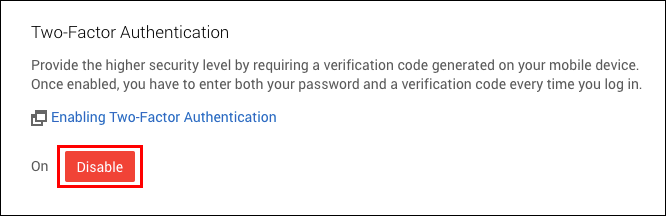
-
Enable the two-factor authentication on the new device.
Enabling two-factor authentication
