Reordering departments
Describes the steps to reorder the departments.
The changed display order is applied to the lists and dropdown lists in the administration screens.
-
Access Administration.
Accessing Administration -
Click Departments & users.
-
On the department whose display order you want to change, click the gear-shaped icon.
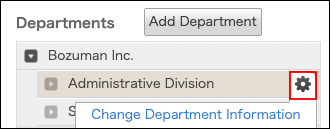
-
Click Reorder.
-
Move the department you want to reorder to the desired position by a drag-and-drop action.
-
Click Save.
