For Department Administrators: Changing the Department Members
Department administrators can change the members of the departments for which they have administrative privileges.
You can change the department members using the following two methods:
- Method 1: Specify members for each department.
- Method 2: Specify departments for each user.
This section describes the Method 1.
For details on the Method 2, refer to the following page:
For Department Administrators: Changing User Information
The Maximum Number of Department Members
The maximum number of department members is 10,000.
Adding Members
-
Access the following URL: https://(subdomain_name).kintone.com/
-
Click Administration.
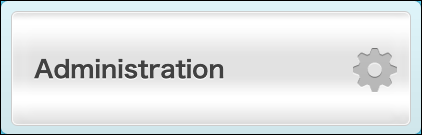
-
Click Departments & Users.
-
Click the gear-shaped icon on the department to which you want to add members.
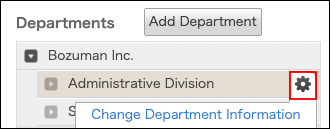
-
Click Change Members.
-
Enter a display name or a login name of the user in the search box to search the target user.
Moreover, you can expand the department tree and find the target user. -
Select a user.
You can select multiple items.
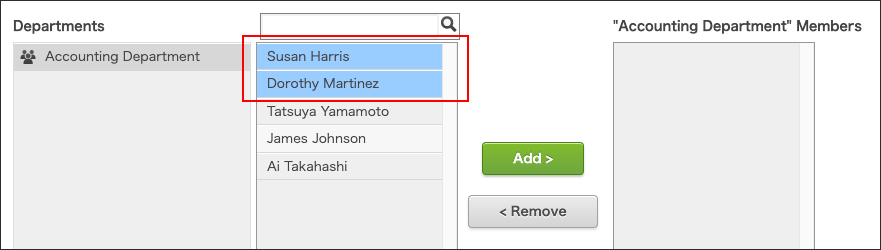
-
Click Add.
The users selected in Step 8 are displayed in "Members in 'the selected department'". -
Click Save.
Deleting Members
-
Access the following URL: https://(subdomain_name).kintone.com/
-
Click Administration.
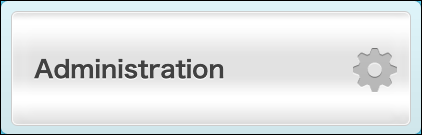
-
Click Departments & Users.
-
Click the gear-shaped icon on the department from which you want to delete members.
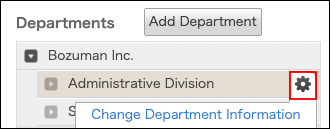
-
Click Change Members.
-
Select a user.
You can select multiple items.
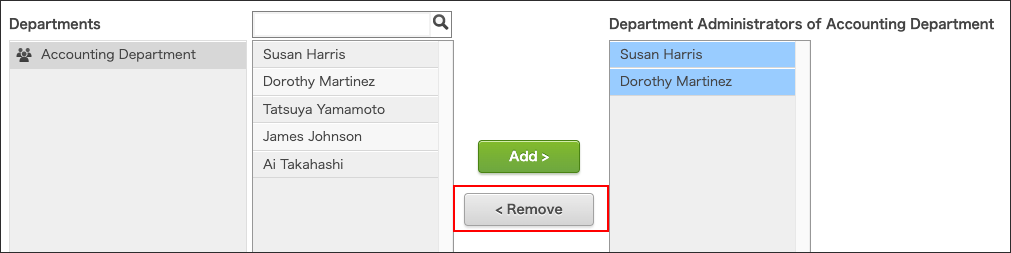
-
Click Remove.
-
Click Save.