Setting login failure messages
You can create messages to show users when they fail to log in.
It enables you to provide users with information on how and to whom they can ask for support when they have trouble logging in.
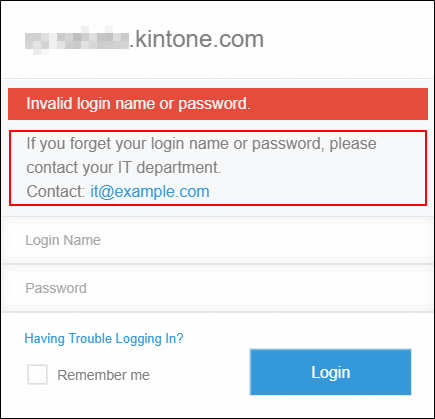
Available languages for messages
You can create messages in the following languages:
- Japanese
- English
- Simplified Chinese
- Traditional Chinese
- Spanish
- Portuguese (Brazil)
- Thai
The messages will be shown in the display language of the browser that the user is using if you have created the messages in the target languages.
If the language configured for the users' browser is not in the above list
The messages will be displayed in the language set in "Locale" of Administration.
Configuring system language
Creating messages
-
Access Administration.
Accessing Administration -
Click Login.
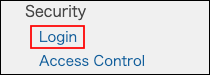
-
In the "Additional message on login failure" section, select a language.
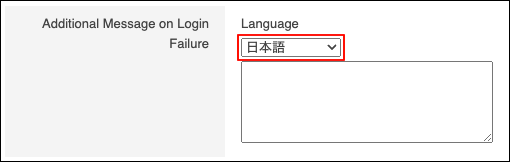
-
Enter a message in the language you selected in Step 3.
We recommend that the message contain contact information, such as the administrator's e-mail address or telephone number, so that users can seek help more easily.
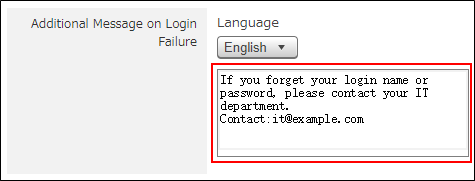
-
Click Save.
-
If you want to create your message in multiple languages, repeat Step 3 through Step 5.
