Changing users' display order
Users displayed such as in the user selection screen are listed in the chronological order of the registration date/time of the user information.
You can sort users in the desired order by specifying "Display order" in the user information.
Display order
The "Display order" is a numeric value to decide the display sequence of users in the screens such as user selection screen.
The "Display order" also determines the display sequence of users in a department and a group.
An integer from "0" to "99999999" can be specified.
Rule for display order of users
When you specify the number in the display order, users are listed in ascending order of the number.
If multiple users have the same display order number, such users are listed in the chronological order of the registration date/time.
Users without display orders specified are displayed after the users with display order specified, sorted by the chronological order of the registration date/time.
Changing the display order of each user
-
Access Administration.
Accessing Administration -
Click Departments & users.

-
In the search box, enter the display name or login name of the user to find the target user.
You can also expand the department tree and select the target user. -
Click the Change icon.
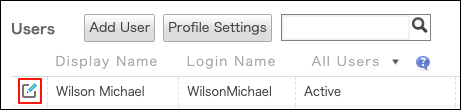
-
Specify "Display order".
-
Click Change user information.
Changing the display order of users in bulk
You can update the display order of users in bulk by importing user information using a file.
For details, refer to the following pages:
