Adding dynamic groups
-
Access Administration.
Accessing Administration -
Click Groups (or roles).
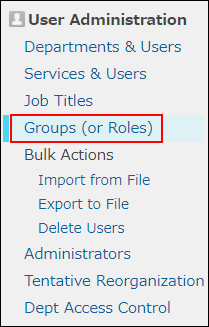
-
Click New or New group or role.
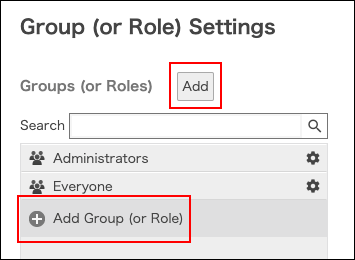
-
Enter information of the group (or role).
For "Membership type", select "Dynamic".
Items of group information -
Click Save.
-
Specify conditions for the group (or role).
For details, refer to the following page:
Specifying conditions for dynamic groups
