Changing users' departments and their primary department
Changing departments to which users belong
-
Access Administration.
Accessing Administration -
Click Departments & users.

-
In the search box, enter the display name or login name of the user to find the target user.
You can also expand the department tree and select the target user. -
Click the Change icon.
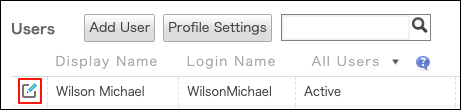
-
To remove a user from a department, click the "x" button on the right side of that department in the "Department(s)" section.
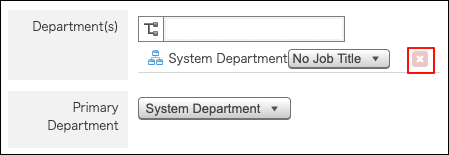 To add a department to which a user belongs, click the tree icon in the "Department(s)" section and select the desired department.
To add a department to which a user belongs, click the tree icon in the "Department(s)" section and select the desired department.
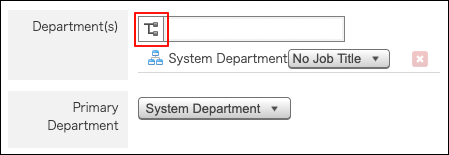
-
Click Change user information.
Changing users' primary department
If a user belongs to multiple departments, you can set "Primary department" for them.
The primary department is displayed in the Profile and other screens.
-
Access Administration.
Accessing Administration -
Click Departments & users.

-
In the search box, enter the display name or login name of the user to find the target user.
You can also expand the department tree and select the target user. -
Click the Change icon.
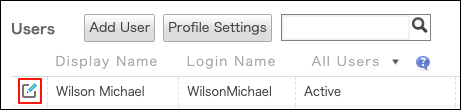
-
In "Primary department", open the dropdown list and select the target department.
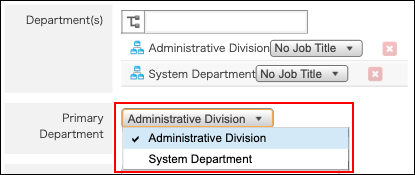
-
Click Change user information.
