Changing subdomains
About subdomains
A subdomain is a part of your Kintone URL.
For the URL "https://sample.kintone.com", "sample" is the subdomain.
Available characters to be used for subdomain
The length of subdomain names must be between 3 and 32 characters.
You can use alphanumeric characters and "-" (hyphens). You cannot use a hyphen at the beginning or end of the subdomain.
You cannot use the subdomain currently in use by other customers.
Steps
It may take some time until the subdomain is changed.
-
Access Administration.
Accessing Administration -
Click Access control.
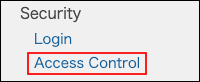
-
Enter a new subdomain.

-
Click Save.
Things you need to do after changing subdomain
Notifying users
Notify users of the new URL.
If necessary, also inform users that their mobile apps need to be reconfigured and that the URL of the guest space in kintone has changed.
Changing settings
Kintone Users & System Administrators can change the following settings, if necessary.
If you are using API, you need to change the destination to the new URL to send requests.
For details on API, refer to the following website:
Kintone Developer Program
If you are using plug-ins from different vendors or other integration services, change the corresponding settings as necessary.
