Enabling to use only SAML authentication when logging in
You can configure to use only SAML authentication when logging in to Kintone.
If this setting is enabled, users will not be able to log in to the service using password authentication. The setting is disabled by default.
APIs affected by this restriction
If you enable "Require SAML authentication", running API with password authentication will be allowed only to Kintone Users & System Administrators.
If you don't want to restrict users to run API, leave "Require SAML authentication" disabled.
For details on API, refer to the following website:
Kintone Developer Program
Enabling the restriction to use only SAML authentication when logging in
-
Configure SAML authentication.
For details, refer to Configuring SAML authentication inKintone.
You cannot go to Step 2 without completing the SAML authentication configuration. -
Access Administration.
Accessing Administration -
Click Login.
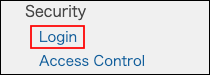
-
Confirm that "Enable SAML authentication" is enabled.
-
Select "Require SAML authentication".

-
Notify users that they need to enter the login information of the SAML IdP when they log in to Kintone.
URL to skip SAML authentication
Kintone Users & System Administrators can still log in to Kintone using password authentication even if the "Require SAML authentication" option is enabled.
The URL below is used to avoid the situation where no one can log in to Kintone after the failure of SAML authentication. You cannot disable this feature.
-
Access the URL below.
https://(subdomain_name).kintone.com/login?saml=off -
Log in to Administration using the login name and password registered in Kintone.
