Embedding Kintone screen in other web sites
This page describes the steps to configure settings for embedding Kintone content in other websites and systems.
Embedding contents
Embedding contents means that you use iframe tag or frame tag to render Kintone contents in other Web site or system.
You need to log in to Kintone to display the embedded app.
Note that if you have restricted access to Kintone by means of IP address restrictions, that restriction will be applied.
How to use
You can embed an inventory management app created in Kintone into your business system, so that team members can check inventory figures in the business system.
Security risk
Due to security risks, "Embedding into external sites" is not allowed by default.
This is because to address the following two specific security risks:
- Clickjacking
- Cross-Site Request Forgery (CSRF)
Configuration steps
-
Access Administration.
Accessing Administration -
Click Misc settings.
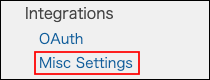
-
In the "Embedding into external sites" section, select "Allow embedding Kintone contents into external sites, for example by using iframe".
-
Click Save.
When the change made to the setting is applied
The new setting is applied when users log in again.
