Changing members of Kintone Users & System Administrators
Describes how to change members of Kintone Users & System Administrators.
Adding members of Kintone Users & System Administrators
-
Access Administration.
Accessing Administration -
Click Administrators.
-
In the search box, enter the display name or login name of the user to find the target user.
You can also find the user by expanding the department tree. -
Select the users you want to add as administrators.

-
Click Add.
-
Click Save.
Removing the members of Kintone Users & System Administrators
-
Access Administration.
Accessing Administration -
Click Administrators.
-
Click the target users in the "Administrators " section.
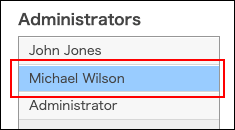
-
Click Remove.
-
Click Save.
Checking the members of Kintone Users & System Administrators
-
Access Administration.
Accessing Administration -
Click Administrators.
-
Check the users in the "Administrators " section.
