Tips to make your portal more user-friendly
You can make Kintone more convenient by making alterations to your portal (your Kintone home page).
With just a few tweaks, you can make it easier for users to access their frequently used information or focus the portal on only the information you want to highlight.
This article provides three practical tips.
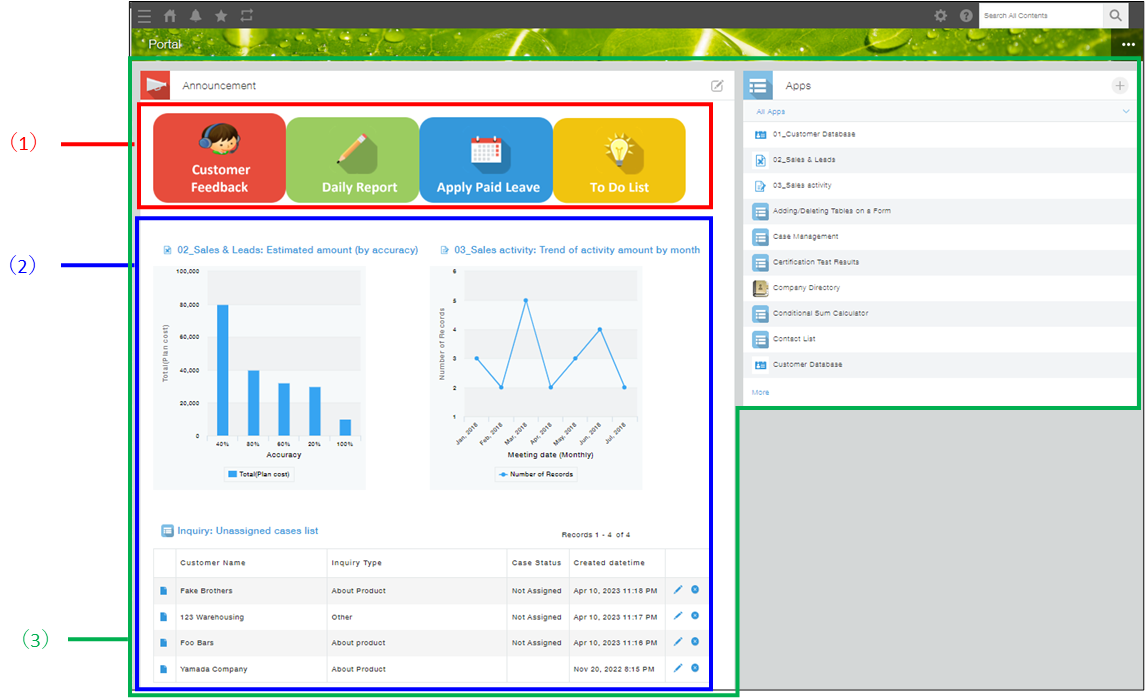
(1) Create quick links to frequently used apps
(2) Display graphs and views from apps
(3) Show only the content you need (e.g., only the Apps and Announcement sections)
For the detailed steps, see the sections below.
Note that only users with Kintone administrative permission and Kintone users & system administrators can make these changes to a portal.
Create quick links to frequently used apps
This section describes how to place quick links to frequently used apps in the Announcement section of your portal. Doing so makes it easier for users to access the apps they use the most.
You can create a collection of links using images to make them easier to find and access quickly. Follow the steps below to create a link from an attached image.
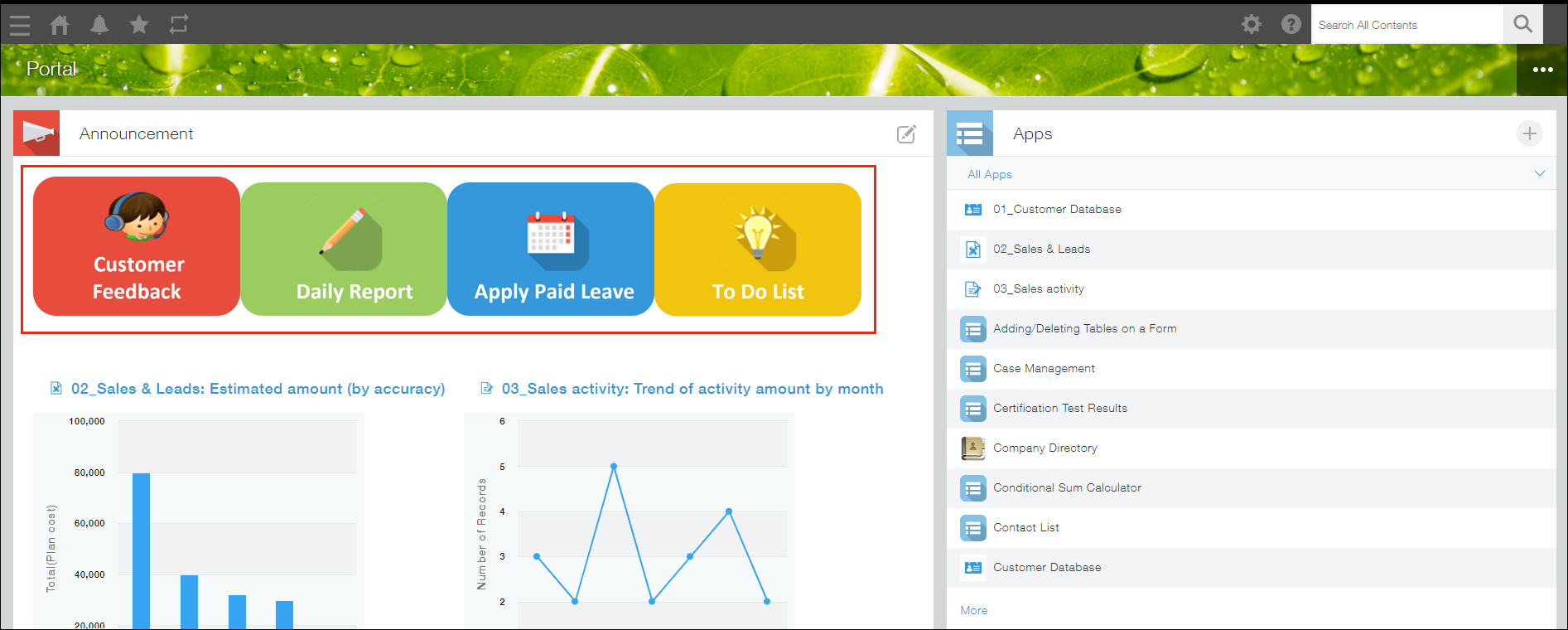
Steps
-
Click the Edit announcement icon at the upper right of the Announcement section.
-
Click the Attach file icon at the top of the announcement entry field and attach an image.
-
Click and drag your cursor over the attached image to highlight it.
-
Click the Insert link icon at the top of the announcement entry field and specify a link.
-
Click Save.
Display graphs and views from apps
This section describes how to display graphs or views from an app in the Announcement section of your portal.
If you have graphs you want to share with users or views that are commonly used, this lets users see them whenever they open Kintone.
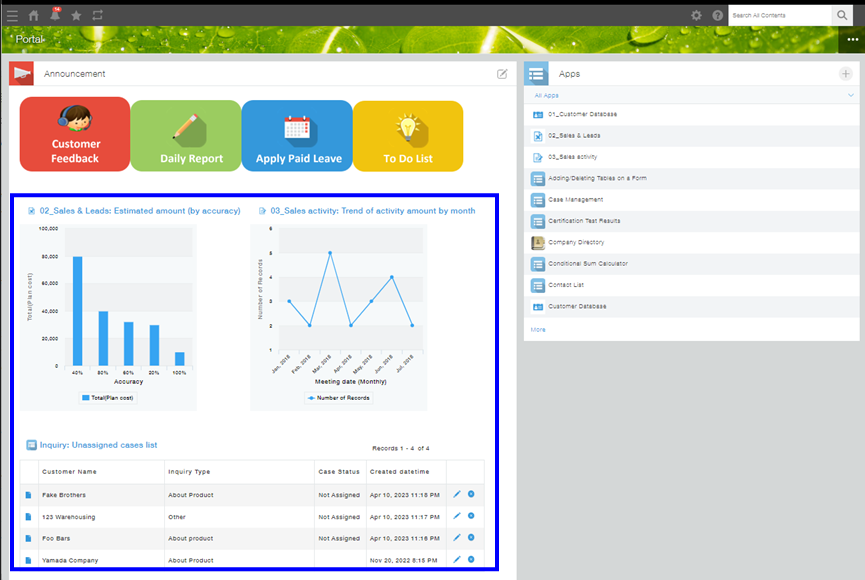
Steps
-
Click the Edit announcement icon at the upper right of the Announcement section.
-
Click Attach app and select the app that has the graph or view you want to display.
-
Click Save.
Show only the content you need
You can choose which content to display on your portal.
For example, if you want your portal to be focused on allowing users to easily use apps and check the Announcement section, you can show only the Apps and Announcement sections and hide everything else, making the portal simpler and more streamlined.
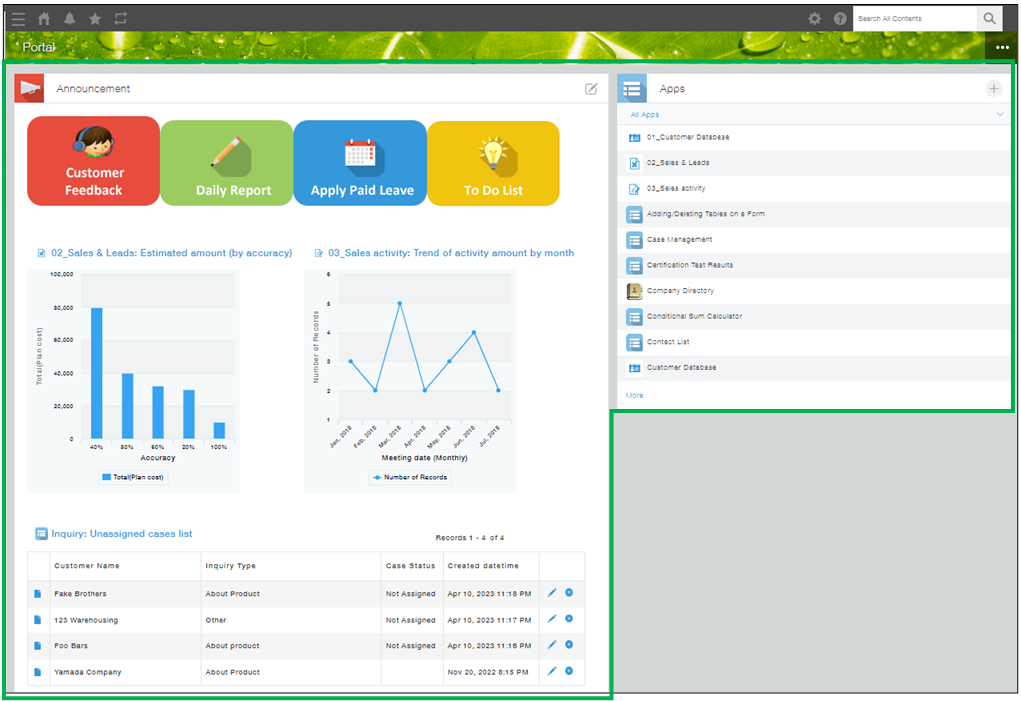
Steps
-
Click the Options icon (the three dots) at the upper right of your portal and select Current portal's settings.
-
Under Contents in this portal, deselect the checkboxes for the content you want to hide.
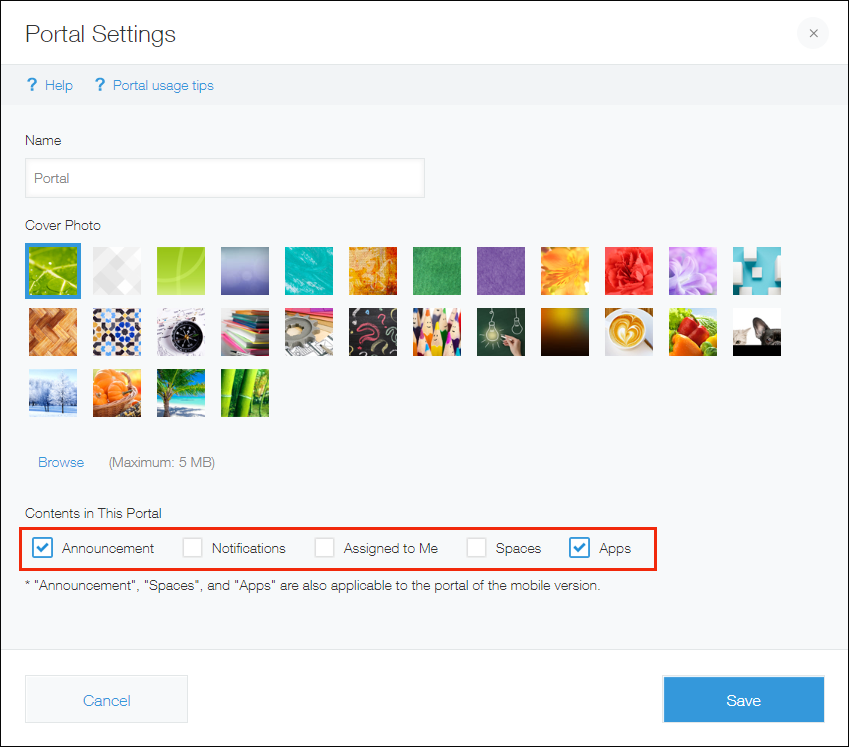
-
Click Save.
