Portal management
Portals can be managed by Kintone or Kintone users & system administrators.
On the Portal management screen, you can create portals in addition to the preset portal and change their display order.
This article explains how to open and use the Portal management screen.
Opening the "Portal management" screen
The way to open the Portal management screen depends on whether any portals have been added yet.
If no portals have been added yet
- Click the Options icon at the top right of your portal, then select Portal management.
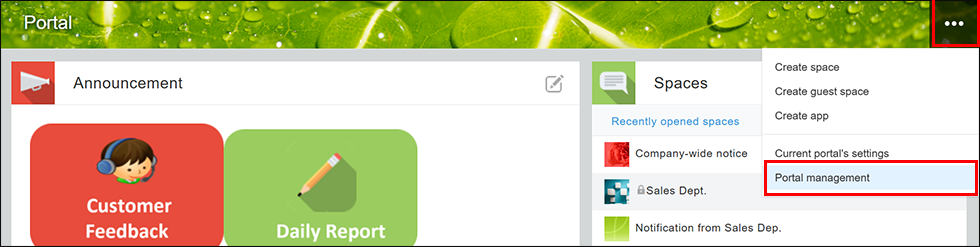
If one or more portals have been added
- Click the Settings icon (the gear-shaped icon) at the top right of your portal, then select Portal management.

Overview of the "Portal management" screen
The "Portals" tab
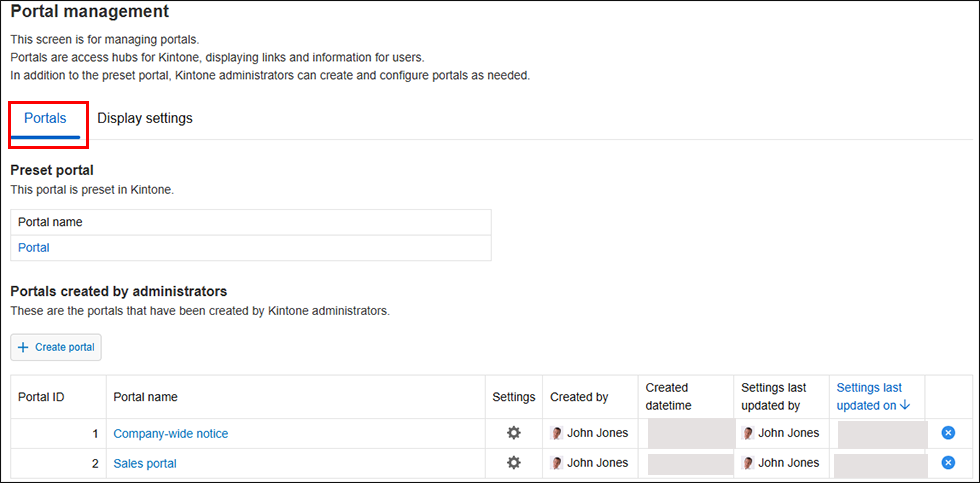
The "Preset portal" section
The preset portal is included with Kintone and comes preconfigured.
Click Portal in this section to open the preset portal.
The "Portals created by administrators" section
From the Portals created by administrators section, you can:
- Add portals
- Change the settings of portals that were added
- View a list of the portals that have been added
- Delete portals that were added
In the list of added portals, the following information is displayed for each portal.
You can sort the list in descending or ascending order by clicking any of the column headers other than Settings.
- Portal ID: The portal's automatically-assigned ID.
- Portal name: Click the portal's name to open it.
- Settings: Click the Settings icon (the gear-shaped icon) to open the Portal settings screen.
- Created by: The user who created the portal.
- Created datetime: The date and time the portal was created.
- Settings last updated by: The user who last updated the portal's settings.
- Settings last updated on: The date and time when the portal's settings were last updated.
The "Display settings" tab
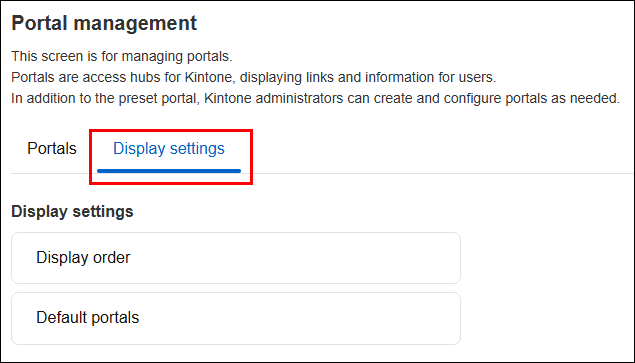
On the Display settings tab, you can:
