การเปิดใช้งานผู้ใช้อีกครั้ง
เมื่อผู้ใช้งานกลับมาจากการลาชั่วคราวหรือการมอบหมายชั่วคราว ให้เปลี่ยนสถานะเป็น "กำลังใช้งาน "
พวกเขาสามารถเข้าถึง Kintone ได้เมื่อสถานะของพวกเขามีการเปลี่ยนแปลง
-
การบริหารจัดการการเข้าถึง
การเข้าถึงการบริหารจัดการ -
คลิก แผนกและผู้ใช้งาน

-
ในช่องค้นหาให้กรอกชื่อที่แสดงหรือชื่อเข้าสู่ระบบของผู้ใช้เพื่อค้นหาผู้ใช้เป้าหมาย
คุณยังสามารถขยายโครงสร้างแผนกและเลือกผู้ใช้เป้าหมายได้ -
คลิกไอคอน เปลี่ยนแปลง
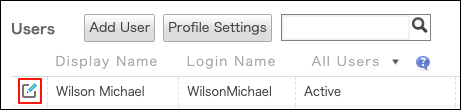
-
ในส่วน "สถานะบัญชี" ให้ตั้งค่า "สถานะ" เป็น กำลังใช้งาน
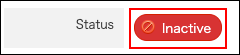
-
คลิก เปลี่ยนข้อมูลผู้ใช้
