การเปลี่ยนแปลงภาพส่วนหัวและปลายทางไฮเปอร์ลิงก์
หน้านี้จะอธิบายขั้นตอนการเปลี่ยนรูปภาพ (โลโก้) และไฮเปอร์ลิงก์ที่แสดงบนส่วนหัว
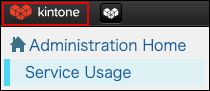
ขั้นตอน
-
การบริหารจัดการการเข้าถึง
การเข้าถึงการบริหารจัดการ -
คลิก โลโก้
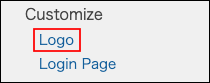
-
คลิก เรียกดู ใน "ไฟล์ภาพ" และเลือกไฟล์รูปภาพ
-
ในช่อง "URL" ให้ป้อน URL ของปลายทางไฮเปอร์ลิงก์ของโลโก้ หากจำเป็น เมื่อคุณเว้นช่อง "URL" ว่าง โลโก้จะมีลิงก์ไปยังเพจบนสุดของบริการ
-
คลิก บันทึก
รูปภาพที่สามารถอัพโหลดได้
รองรับรูปแบบไฟล์ดังต่อไปนี้: ขนาดไฟล์สูงสุดคือ 800 KB
- จิฟ
- เจพีเจ
- PNG
- บีเอ็มพี
การกลับไปสู่ค่าเริ่มต้น
หัวข้อนี้จะอธิบายขั้นตอนในการเปลี่ยนส่วนหัวกลับเป็นค่าเริ่มต้น
โดยค่าเริ่มต้น โลโก้ ผู้ใช้งาน และระบบ Kintone จะแสดงอยู่ที่ส่วนหัว นอกจากนี้ โลโก้ยังมีลิงก์ไปยังหน้าแรกของบริการอีกด้วย
-
การบริหารจัดการการเข้าถึง
การเข้าถึงการบริหารจัดการ -
คลิก โลโก้
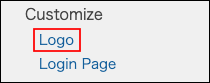
-
คลิก "x" ในส่วน "ไฟล์ภาพ"
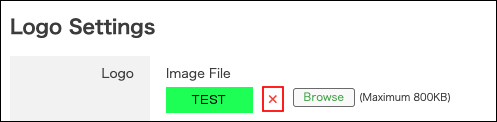
-
กำหนดให้ช่อง "URL" ว่างเปล่า
-
คลิก บันทึก
