การเปลี่ยนรหัสผ่านผู้ใช้
หน้านี้จะอธิบายขั้นตอนสำหรับ ผู้ใช้งาน และ ผู้ดูแล ระบบ Kintone ในการเปลี่ยนรหัสผ่านของผู้ใช้
การเปลี่ยนรหัสผ่านรายบุคคล
-
การบริหารจัดการการเข้าถึง
การเข้าถึงการบริหารจัดการ -
คลิก แผนกและผู้ใช้งาน

-
ในช่องค้นหาให้กรอกชื่อที่แสดงหรือชื่อเข้าสู่ระบบของผู้ใช้เพื่อค้นหาผู้ใช้เป้าหมาย
คุณยังสามารถขยายโครงสร้างแผนกและเลือกผู้ใช้เป้าหมายได้ -
คลิกไอคอน เปลี่ยนแปลง
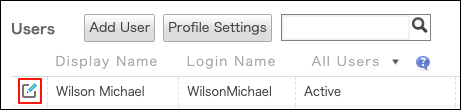
-
ในส่วน "บัญชี" คลิก เปลี่ยนแปลงรหัสผ่าน

-
ช่องกาเครื่องหมาย "สร้างรหัสผ่านโดยอัตโนมัติ" จะถูกเลือกโดยอัตโนมัติ และระบบจะสร้างรหัสผ่านแบบสุ่มขึ้นมา
หากคุณต้องการป้อนรหัสผ่านด้วยตนเอง ให้ล้างช่องกาเครื่องหมาย "สร้างรหัสผ่านโดยอัตโนมัติ"
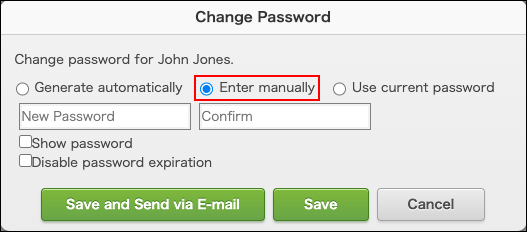 หากต้องการตรวจสอบรหัสผ่านที่สร้างขึ้น ให้เลือก แสดงรหัสผ่าน
หากต้องการตรวจสอบรหัสผ่านที่สร้างขึ้น ให้เลือก แสดงรหัสผ่าน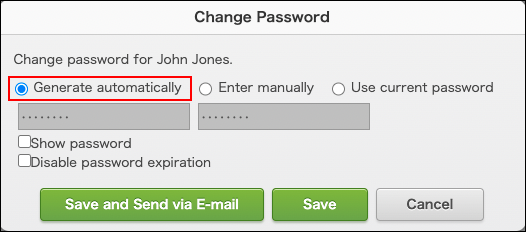
-
คลิก เปลี่ยนข้อมูลผู้ใช้
-
ในกล่องโต้ตอบ "เปลี่ยนข้อมูลผู้ใช้" เลือกว่าจะส่งรหัสผ่านใหม่ให้กับผู้ใช้ผ่านทางอีเมลหรือไม่
หากต้องการเปลี่ยนข้อมูลผู้ใช้โดยไม่ส่งรหัสผ่านใหม่ ให้คลิก เปลี่ยนข้อมูลผู้ใช้โดยไม่ส่งอีเมล
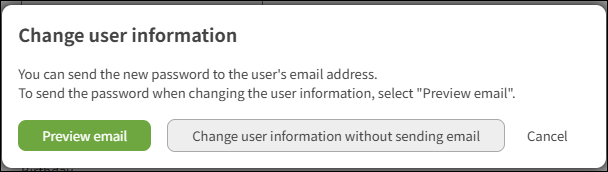 หากต้องการเปลี่ยนข้อมูลผู้ใช้และส่งรหัสผ่านใหม่ ให้คลิก "พรีวิวอีเมล "แก้ไข ที่อยู่อีเมลและเนื้อหาข้อความตามต้องการ แล้วคลิก "ส่ง"
หากต้องการเปลี่ยนข้อมูลผู้ใช้และส่งรหัสผ่านใหม่ ให้คลิก "พรีวิวอีเมล "แก้ไข ที่อยู่อีเมลและเนื้อหาข้อความตามต้องการ แล้วคลิก "ส่ง"
การเปลี่ยนรหัสผ่านเป็นกลุ่ม
คุณสามารถใช้ไฟล์เพื่อเปลี่ยนรหัสผ่านผู้ใช้เป็นกลุ่มได้
โปรดทราบว่าหากคุณเปลี่ยนแปลงรหัสผ่านเป็นจำนวนมาก คุณจะไม่สามารถใช้คุณลักษณะนี้เพื่อแจ้งให้ผู้ใช้ทราบรหัสผ่านใหม่ทางอีเมลได้
-
ส่งออก ข้อมูลผู้ใช้ไปยังไฟล์
การส่งออกผู้ใช้ แผนก และข้อมูลอื่นๆ ไปยังไฟล์ -
เปิดไฟล์ที่ใช้ส่งออกข้อมูลและเปลี่ยนรหัสผ่าน
รหัสผ่านเก่าจะไม่รวมอยู่ในไฟล์ที่ส่งออก
รูปแบบ ไฟล์ สำหรับข้อมูลผู้ใช้ -
นำเข้า ไฟล์ที่อัปเดต
การเพิ่มหรือเปลี่ยนแปลงผู้ใช้และแผนกโดยใช้ไฟล์ -
แจ้งให้ผู้ใช้งานทราบถึงรหัสผ่านใหม่
