การเปลี่ยนแปลงแผนกของผู้ใช้และแผนกหลักของพวกเขา
การเปลี่ยนแปลงแผนกที่ผู้ใช้งานสังกัด
-
การบริหารจัดการการเข้าถึง
การเข้าถึงการบริหารจัดการ -
คลิก แผนกและผู้ใช้งาน

-
ในช่องค้นหาให้กรอกชื่อที่แสดงหรือชื่อเข้าสู่ระบบของผู้ใช้เพื่อค้นหาผู้ใช้เป้าหมาย
คุณยังสามารถขยายโครงสร้างแผนกและเลือกผู้ใช้เป้าหมายได้ -
คลิกไอคอน เปลี่ยนแปลง
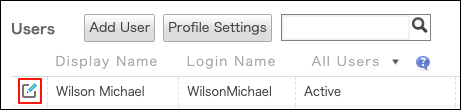
-
หากต้องการลบผู้ใช้ออกจากแผนก ให้คลิกปุ่ม "x" ทางด้านขวาของแผนกนั้นในส่วน "แผนก"
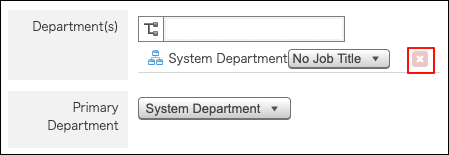 หากต้องการเพิ่มแผนกที่ผู้ใช้สังกัด ให้คลิกไอคอนต้นไม้ในส่วน "แผนก" และเลือกแผนกที่ต้องการ
หากต้องการเพิ่มแผนกที่ผู้ใช้สังกัด ให้คลิกไอคอนต้นไม้ในส่วน "แผนก" และเลือกแผนกที่ต้องการ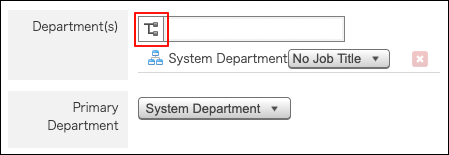
-
คลิก เปลี่ยนข้อมูลผู้ใช้
การเปลี่ยนแปลงแผนกหลักของผู้ใช้
หากผู้ใช้เป็นสมาชิกของหลายแผนก คุณสามารถตั้งค่า "แผนกต้น" ให้กับพวกเขาได้
แผนกหลักจะแสดงใน โปรไฟล์ และหน้าจออื่นๆ
-
การบริหารจัดการการเข้าถึง
การเข้าถึงการบริหารจัดการ -
คลิก แผนกและผู้ใช้งาน

-
ในช่องค้นหาให้กรอกชื่อที่แสดงหรือชื่อเข้าสู่ระบบของผู้ใช้เพื่อค้นหาผู้ใช้เป้าหมาย
คุณยังสามารถขยายโครงสร้างแผนกและเลือกผู้ใช้เป้าหมายได้ -
คลิกไอคอน เปลี่ยนแปลง
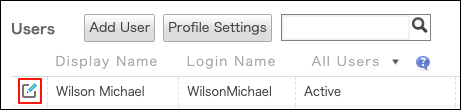
-
ใน "แผนกต้น" ให้เปิดรายการดรอปดาวน์และเลือกแผนกเป้าหมาย
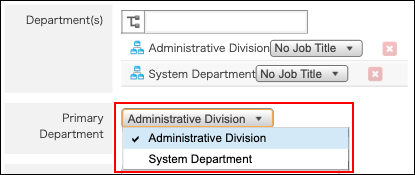
-
คลิก เปลี่ยนข้อมูลผู้ใช้
