กำลังปิดใช้งาน การตรวจสอบปัจจัยสองชั้น
อธิบายวิธีปิดใช้งานการตรวจสอบปัจจัยสองชั้น
กำลังปิดใช้งาน งานการตั้งค่าของผู้ใช้บางราย
ในส่วนนี้จะอธิบายขั้นตอนในการปิดการใช้งานการตรวจสอบสิทธิ์แบบสองปัจจัยชั่วคราว เช่น เมื่อผู้ใช้ทำอุปกรณ์มือถือที่ใช้สำหรับการตรวจสอบสิทธิ์แบบสองปัจจัยหาย
หากผู้ดูแลระบบปิดใช้งานการตั้งค่า ข้อมูลเกี่ยวกับการตรวจสอบสิทธิ์สองปัจจัยที่ผู้ใช้ตั้งค่าไว้จะถูกลบ หากต้องการใช้การตรวจสอบสิทธิ์สองปัจจัยอีกครั้ง ผู้ใช้จะต้องเปิดใช้งานการตรวจสอบสิทธิ์สองปัจจัยอีกครั้ง
การเปิดใช้งานการตรวจสอบปัจจัยสองชั้น
หากผู้ดูแลระบบปิดใช้งานการตรวจสอบสิทธิ์แบบสองปัจจัยในขณะที่ต้องใช้การตรวจสอบสิทธิ์แบบสองปัจจัย ผู้ใช้จะถูกขอให้กำหนดค่าอีกครั้งในการเข้าสู่ระบบครั้งต่อไป
ขั้นตอนการกำหนดค่าสำหรับการตรวจสอบสิทธิ์แบบสองปัจจัยเมื่อได้รับการร้องขอ
-
การบริหารจัดการการเข้าถึง
การเข้าถึงการบริหารจัดการ -
คลิก แผนกและผู้ใช้งาน

-
ในช่องค้นหาให้กรอกชื่อที่แสดงหรือชื่อเข้าสู่ระบบของผู้ใช้เพื่อค้นหาผู้ใช้เป้าหมาย
คุณยังสามารถขยายโครงสร้างแผนกและเลือกผู้ใช้เป้าหมายได้ -
คลิกปุ่ม เปลี่ยนแปลง
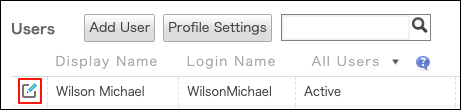
-
คลิก ปิดใช้งาน ในส่วน "การยืนยันตัวตนแบบ 2 ปัจจัย"
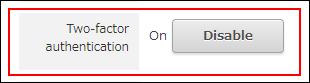
-
ในกล่องโต้ตอบ "ปิดการใช้งานการตั้งค่าการยืนยันตัวตนแบบ 2 ปัจจัย" ให้คลิก ปิดใช้งาน
-
คลิก เปลี่ยนข้อมูลผู้ใช้
หากคุณต้องการหยุดใช้การตรวจสอบสิทธิ์แบบสองขั้นตอน
ในส่วนนี้จะอธิบายวิธีหยุดใช้การตรวจสอบสิทธิ์แบบสองปัจจัย
ตัวอย่างเช่น คุณสามารถดำเนินการนี้เพื่อเปลี่ยนวิธีการเข้าสู่ระบบ Kintone เป็นการลงชื่อเข้าใช้ครั้งเดียวโดยใช้ผู้ให้บริการข้อมูลประจำตัว (IdP)
-
การบริหารจัดการการเข้าถึง
การเข้าถึงการบริหารจัดการ -
คลิก ล็อกอิน
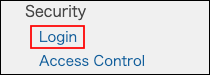
-
ในส่วน "การยืนยันตัวตนแบบ 2 ปัจจัย" ให้ล้าง "อนุญาตให้ผู้ใช้งานใช้การยืนยันตัวตนแบบ 2 ปัจจัย"

-
คลิก บันทึก
