การเพิ่มเขตข้อมูลที่กำหนดเอง
ต่อไปนี้เป็นคำอธิบายเกี่ยวกับวิธีการเพิ่มเขตข้อมูลที่กำหนดเองลงในข้อมูลผู้ใช้
ขั้นตอน
-
การบริหารจัดการการเข้าถึง
การเข้าถึงการบริหารจัดการ -
คลิก แผนกและผู้ใช้งาน
-
คลิก การตั้งค่าโปรไฟล์

-
ใน "ฟิลด์กำหนดเอง" คลิก ใหม่
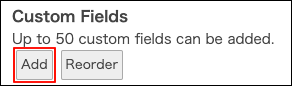
-
ป้อนค่าสำหรับ "ชื่อฟิลด์" และ "รหัสฟิลด์ "
รายการที่จะกำหนดค่า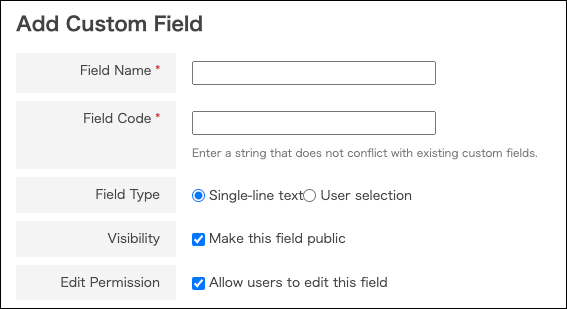
-
คลิก บันทึก
คำอธิบาย ของรายการที่จะกำหนดค่า
ชื่อฟิลด์
ข้อมูลนี้จะปรากฏในข้อมูลผู้ใช้และในโปรไฟล์ คุณสามารถป้อนได้สูงสุด 100 อักขระ
รหัสฟิลด์
สตริงสำหรับระบุฟิลด์ ใช้ได้เฉพาะอักขระตัวอักษรและตัวเลขและเครื่องหมายขีดล่าง (_) เท่านั้น คุณสามารถป้อนได้สูงสุด 100 อักขระ
คุณไม่สามารถตั้งค่ารหัสฟิลด์ที่เหมือนกับฟิลด์ที่กำหนดเองอื่นหรือรหัสฟิลด์ที่ระบบสร้างได้
รหัสฟิลด์ที่ใช้ในระบบ
ประเภทฟิลด์
ระบุประเภทของฟิลด์ คุณไม่สามารถเปลี่ยนประเภทฟิลด์ในภายหลังได้
- ข้อความ
- เลือก ป้อนค่าในฟิลด์เป็นรูปแบบข้อความ คุณสามารถป้อนได้สูงสุด 100 อักขระ
- ตัวเลือกผู้ใช้งาน
- ใช้สำหรับการจัดการกระบวนการของ Kintone สำหรับรายละเอียดเพิ่มเติม โปรดดูหน้าต่อไปนี้:
ตัวอย่างที่ 1: การมอบหมายหัวหน้างานของคุณเป็นผู้รับมอบหมาย
การมองเห็น
ถ้าคุณล้างกล่องกาเครื่องหมาย "ทำให้ฟิลด์นี้เป็นฟิลด์สาธารณะ" สำหรับฟิลด์ที่กำหนดเอง ฟิลด์ที่กำหนดเองนั้นจะไม่ปรากฏบนหน้าจอ "โปรไฟล์"
- แม้ว่าจะล้างช่องกาเครื่องหมาย "ทำให้ฟิลด์นี้เป็นฟิลด์สาธารณะ" สำหรับฟิลด์ที่กำหนดเองแล้ว แต่ผู้ใช้ที่เข้าสู่ระบบก็สามารถตรวจสอบค่าของฟิลด์ที่กำหนดเองดังกล่าวได้บนหน้าจอ "การตั้งค่าบัญชี" ของตน
- ผู้ใช้งาน และ ผู้ดูแล ระบบ Kintone สามารถตรวจสอบค่าฟิลด์ที่กำหนดเองสำหรับผู้ใช้ทั้งหมดได้บนหน้าจอ "เปลี่ยนข้อมูลผู้ใช้"
สิทธิ์ในการแก้ไข
เมื่อคุณอนุญาตให้ผู้ใช้แก้ไขค่าของฟิลด์ที่กำหนดเอง ผู้ใช้จะสามารถเปลี่ยนแปลงค่าเหล่านี้ในโปรไฟล์ของตนเองได้
รหัสฟิลด์ที่ใช้ในระบบ
เนื่องจากสตริงที่แสดงด้านล่างนี้ใช้โดย kintone.com จึงไม่สามารถระบุให้เป็นรหัสฟิลด์สำหรับฟิลด์ที่กำหนดเองได้
- ชื่อที่แสดง
- แสดงชื่อ_ภาษา
- ชื่อเล่น
- กุญแจต่างประเทศ
- สถานที่
- ฐาน
- กลุ่มผู้ใช้
- กลุ่มหลัก
- ผู้เข้าร่วม
- การเรียงลำดับคีย์
- ที่อยู่อีเมล
- คำอธิบาย
- โพสต์
- หมายเลขโทรศัพท์
- ที่อยู่
- ภาพ
