Provisión
Provisión es una función que se utiliza para administrar la información del usuario en Kintone mediante el proveedor de identidad (IdP), como Microsoft Entra ID y Okta.
Cuando el aprovisionamiento está habilitado, la información del usuario en el IdP se propagará automáticamente a Kintone.
Elementos propagados desde IdP
Cuando el aprovisionamiento está habilitado, se propagan los siguientes elementos del IdP.
- Nombre de inicio de sesión
- Nombre visualización
- Apellido
- Nombre
- Dirección de email
- Servicios disponibles
Departments, Cargos y Grupos (o Roles) no se propagarán.
Habilitación del aprovisionamiento
-
Administración de acceso.
Acceso a la Administración -
Haga clic en Provisión.
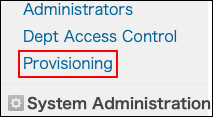
-
Haga clic en Crear token de API.
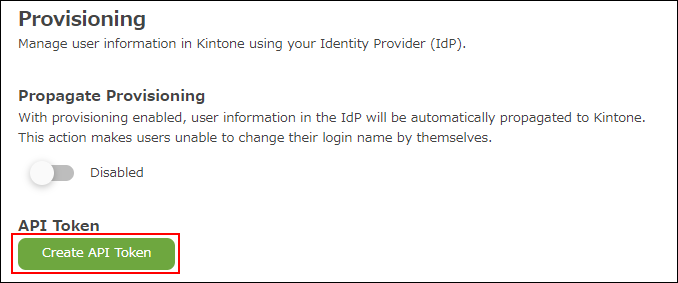
-
Seleccionar el período de validez.
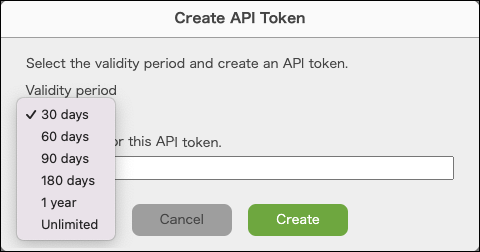
-
Introduzca notas para este token de API.
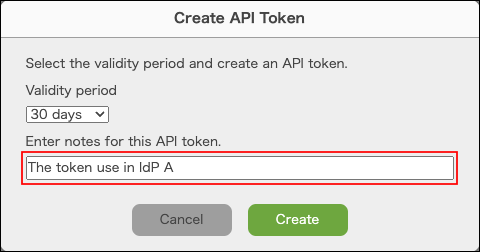
-
Haga clic en Crear.
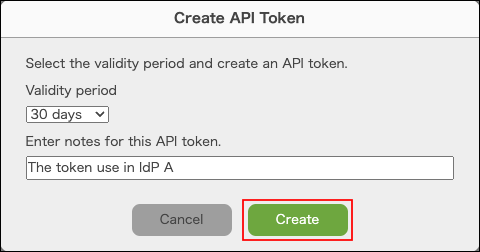
-
Se crea un API token.
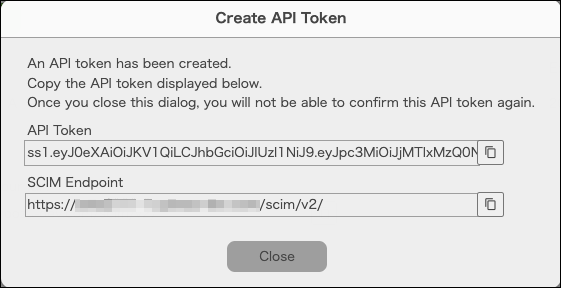
-
Registre el API token y el Punto final SCIM de Kintone con el IdP.
Haga clic en el botón para copiar el API token.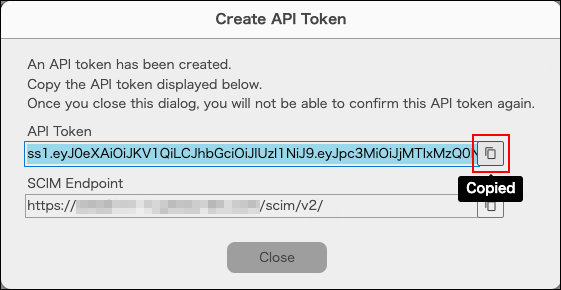
-
Cerrar el diálogo.
-
Activar "Propagar Provisión".
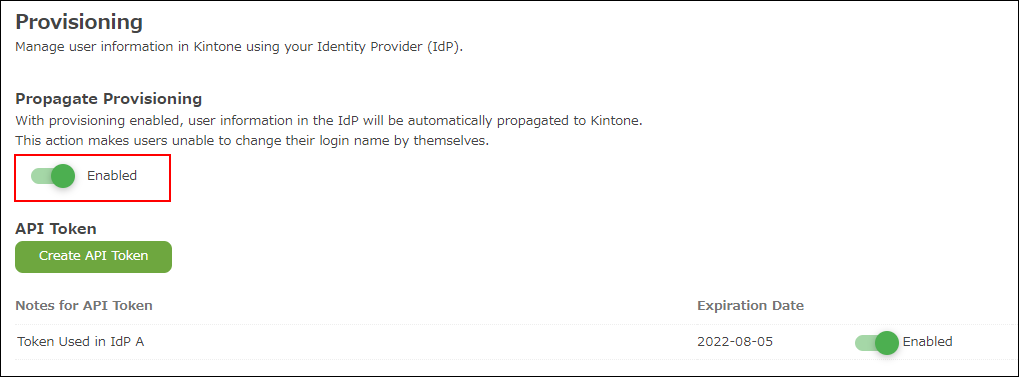
Desactivando el aprovisionamiento
Si la opción "Propagar Provisión" está deshabilitada, la información del usuario en el IdP ya no se propagará a Kintone.

Reemisión de un API token
-
Haga clic en Crear token de API.
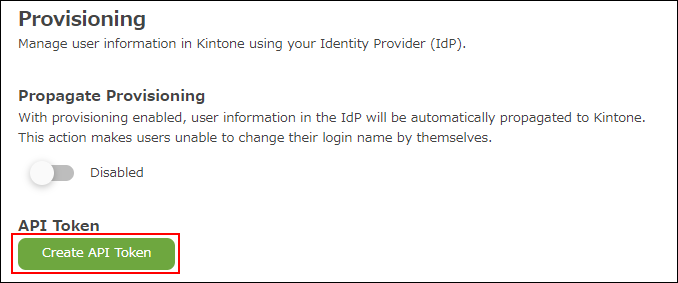
-
Seleccionar el período de validez.
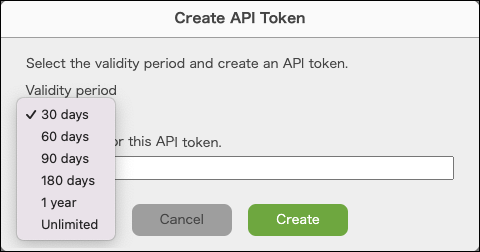
-
Introduzca notas para este token de API.
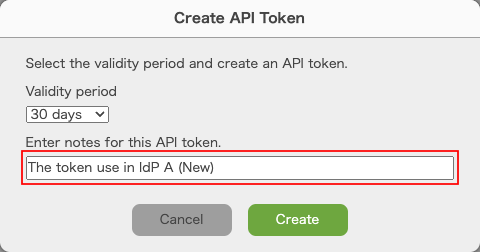
-
Haga clic en Crear.
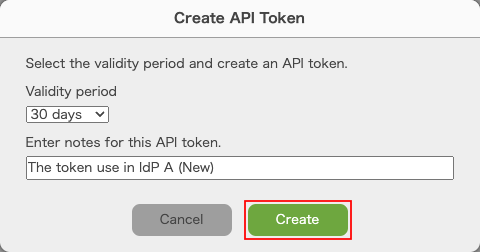
-
Se crea un API token.
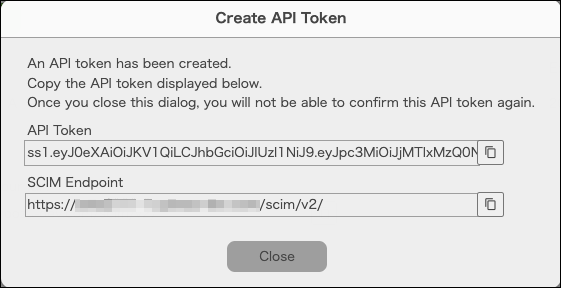
-
Registra el API token de Kintone con el IdP.
Haga clic en el botón para copiar el API token.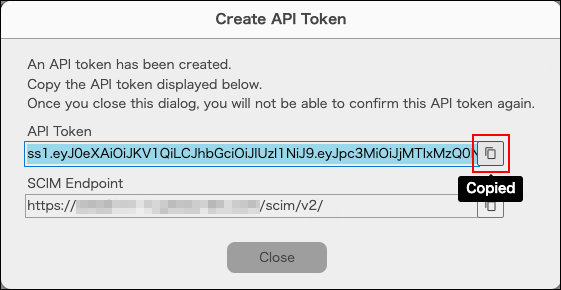
-
Cerrar el diálogo.
-
Desactivar el antiguo API token.

-
Haga clic en Eliminar.

Limitaciones
- Si la opción “Propagar Provisión” está habilitada, los usuarios no pueden cambiar sus nombres de inicio de sesión.
- No es posible sincronizar "Servicios disponibles para los usuarios" desde Microsoft Entra ID.
- Si realiza alguna de las siguientes acciones mientras "Propagar Provisión" está habilitado, es posible que encuentre errores al propagar la información del usuario desde el IdP.
- Eliminar usuarios propagados desde IdP en Kintone.
- Primero agregue usuarios a Kintone y luego agregue los usuarios con los mismos nombres de usuario (mismos nombres de inicio de sesión) a IdP.
- Camb. nombres de usuario (nombres de inicio de sesión) en Okta.
Guía de configuración
Para obtener detalles sobre cómo propagar usuarios de IdP a Kintone, consulte las siguientes páginas Kintone Developer Program.
Okta
Sincronice los datos de los usuarios con la función de aprovisionamiento de usuarios de Okta (solo disponible en inglés)
ID de entrada de Microsoft
Aprovisionamiento y sincronización Usuario con Entra ID (Solo disponible en inglés)
