Especificación de condiciones para grupos dinámicos
Los grupos dinámicos actualizan automáticamente a sus miembros según las condiciones configuradas.
Las condiciones de los miembros se pueden cambiar en cualquier momento.
Condiciones cambiantes
-
Administración de acceso.
Acceso a la Administración -
Haga clic Grupos (o Roles).
-
En el grupo dinámico cuyas condiciones desea especificar, haga clic en el ícono con forma de engranaje.
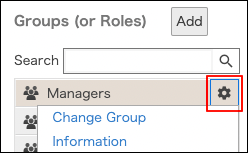
-
Haga clic en Cambiar las condiciones.
-
Seleccionar una opción para especificar las condiciones.
Haga clic Básico o Avanzado.

-
Especificar condiciones.
Especificación de condiciones -
Haga clic Guardar.
-
Verifique que los usuarios deseados estén configurados como miembros del grupo.
Comprobación de los miembros del grupo
Especificación de condiciones
Básico
Seleccionar Departamento, Cargo, Usuario u otras opciones.
Por ejemplo, el siguiente cuadro muestra cómo configurar las condiciones para cumplir ambos de los siguientes.
- El título del puesto es "Gerente".
- Departamento puede ser "División de Ventas", "Departamento de Ventas Nacionales" o "Departamento de Ventas Internacionales".
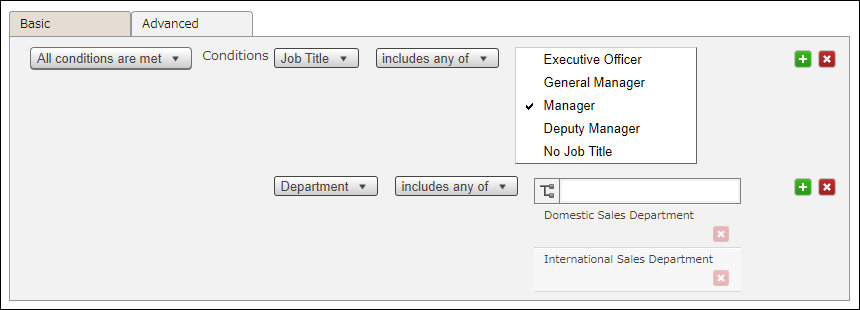
Haga clic en Añadir condición para agregar una condición.
Haga clic en "-" para eliminar una condición.
Avanzado
Introduzca expresiones condicionales. Puede especificar condiciones más complejas que en el caso "Básico". Para obtener más información sobre los operadores y las claves disponibles, consulte la siguiente página:
Expresiones de extracción para grupos dinámicos
Por ejemplo, la expresión condicional siguiente muestra cómo configurar condiciones para cumplir los dos siguientes.
- Código cargo es "Gerente".
- Pertenece a uno de los departamentos cuyo código de departamento es "Ventas00", "Ventas01" o "Ventas02".

title in ("Manager") and organization in ("Sales00", "Sales01", "Sales02")