Reducing the Number of Licensed Users
Describes the steps to reduce the number of Kintone licensed users.
Precaution
The number of users to be licensed must be greater than or equal to the number of Kintone users.
When the Number of Active Users Exceeds the Number of Licensed Users, Will Kintone No Longer Be Available?
Decrease the number of active users if necessary.
If You Are Paying Monthly
You cannot decrease the number of licensed users in the month of your first order, or in the same month when you have increased the number of licensed users.
If You Are Paying Annually
You can decrease the number of licensed users during the last month of your service period. If the service period is "January 1 to December 31", you can decrease the number of licensed users during "December 1 to December 31".
Steps
-
Click the gear-shaped menu button in the header.
-
Click Users & System Administration.
-
Click Subscription details.
-
In "Kintone", click Change Plan.
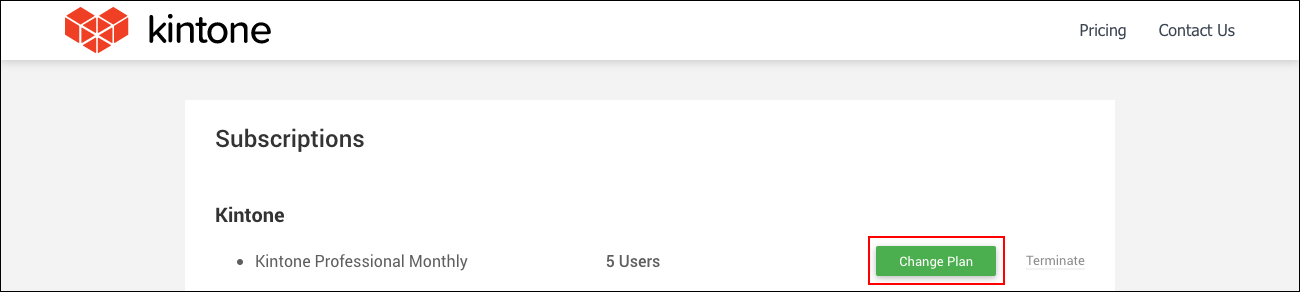
-
Enter the new number of licensed users and then click Next.
-
Confirm the updated information on the confirmation screen.
-
Click Submit.
The changed number of licensed users will be reflected on Kintone from the first day of the next month after the change.
