How to Set Initial Password
You can set the initial password of Kintone by clicking the link in the e-mail that you received after signing up the trial.
- Example of the link in the e-mail:
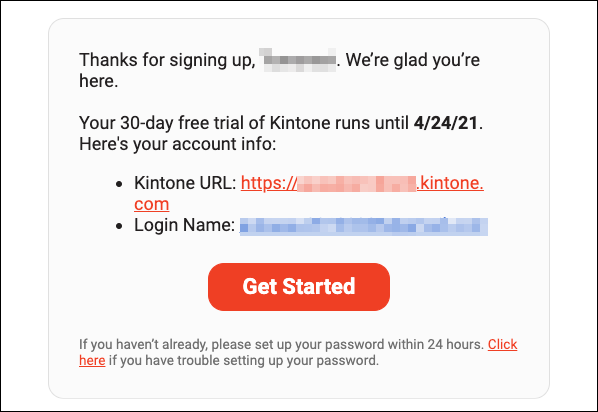
However, the link expires in 24 hours after receiving the e-mail.
An error will be displayed if you click the link after the expiration.
When an Error Is Displayed
Set the initial password by following the steps below.
-
Access the URL below.
https://subdomain name.kintone.com/
As a subdomain name, enter the string you registered when you applied the trial. -
On the login screen, click Having Trouble Logging In?.
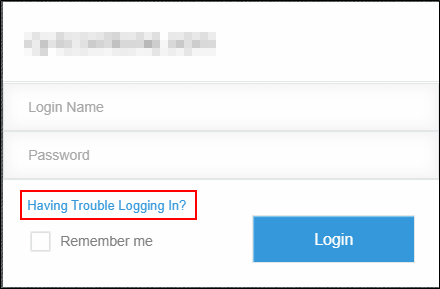 If the login screen does not appear, the subdomain name you entered may be incorrect. Please Contact us.
If the login screen does not appear, the subdomain name you entered may be incorrect. Please Contact us. -
Enter the e-mail address that you registered to sign up for the trial, and click Reset Password.
If you do not know the e-mail address that you registered, Contact us.
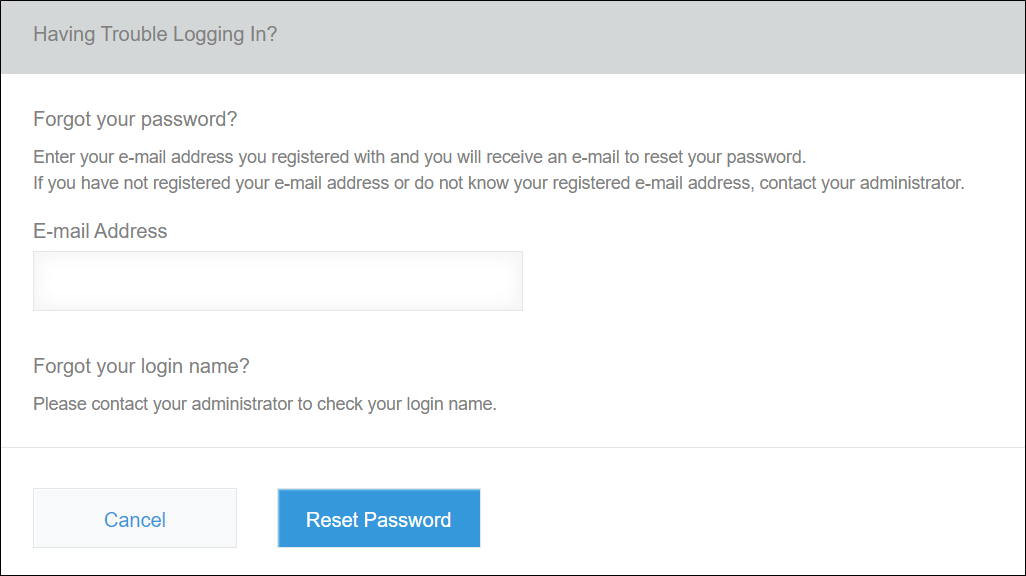
-
You will receive an e-mail describing the way to reset the password.
-
Click the URL shown in the e-mail to reset the password.
-
Set your new password.
Once you click Save, the login screen appears. -
Check that you can log in to the system using the new password.
