Using the Kintone Free Trial
A free trial of Kintone can be used for 30 days.
Signing Up for Trial
-
Go to "Start Your 30-Day Free Trial".
-
Follow the instructions on the screen to enter the required information.
"*" indicates a required field.
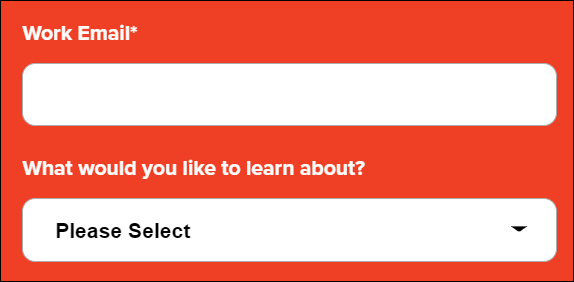
-
Select "I agree to the Terms of Use and Privacy Policy." and click Sign Up.
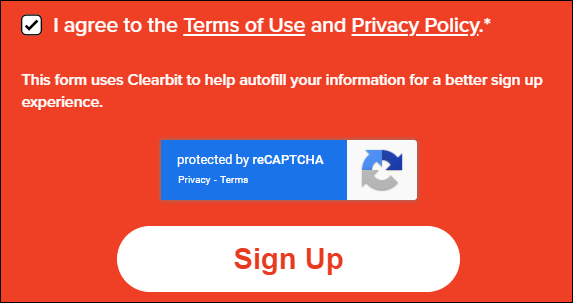
-
Wait until Kintone is ready.
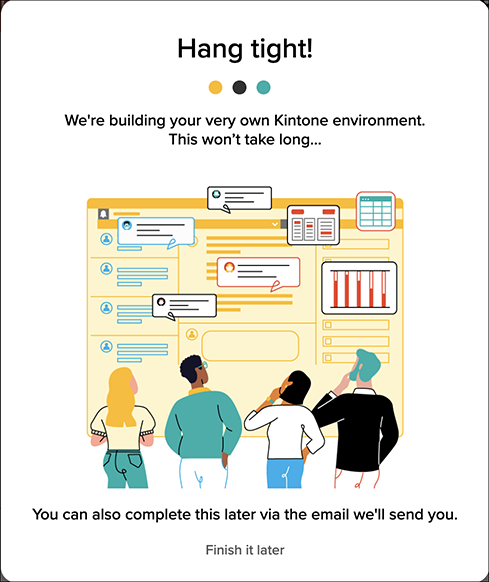
If you click Finish it later or close the web browser inadvertently, you need to receive an e-mail from kintone.com to "Set Initial Password".
How To Receive an E-Mail from kintone.com to Set Your Initial Password -
On the "Set Initial Password" screen displayed, enter a new password and click Set Password.
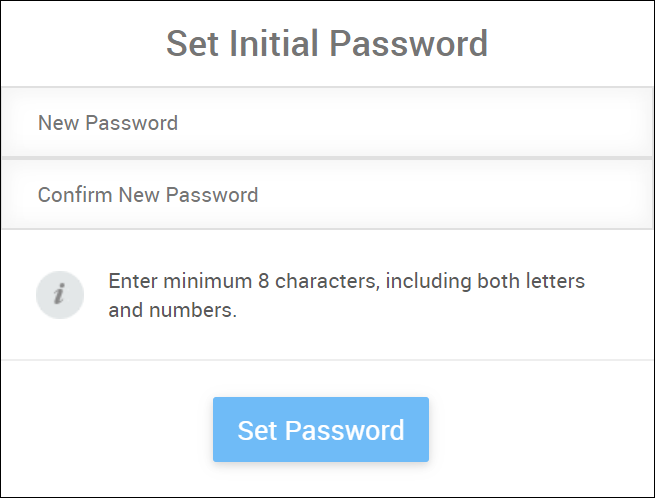
-
Enter the e-mail address you specified during the sign-up for the free trial and the new password you specified in step 5, and click Login.

Configuring Security Settings and Registering User Information
Configure security settings and register user information after logging in to Kintone.
For details, refer to the following page:
Steps to get started (for administrators)
