Comprobación del estado de uso de los complementos
You can check the usage status of plug-ins on the "Plug-ins" screen of Kintone administration. This article describes the details of the "Plug-ins" screen and how to find out which apps a plug-in is added to.
Detalles de la pantalla "Complementos"
La pantalla "Complementos" de Administración Kintone muestra las secciones que se enumeran a continuación. Las secciones no se muestran si no existe ningún complemento aplicable.
(1) Not installed
(2) Imported plug-ins
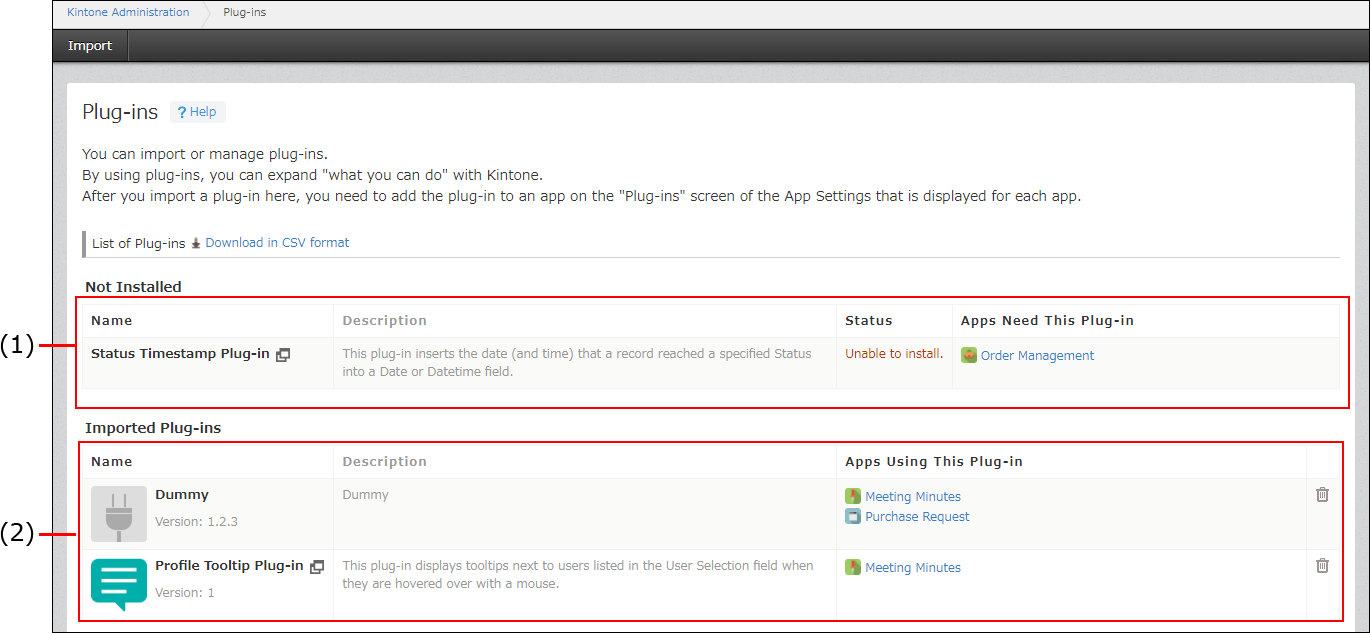
(1) Not installed
En esta sección se muestran los complementos que se agregan a las aplicaciones pero que no se instalan en Kintone. Los complementos que se muestran en esta sección no se pueden usar en las aplicaciones.
Para que estos complementos estén disponibles en las aplicaciones, debe instalarlos de una de las siguientes maneras.
- Si se muestra Instalar en la columna Estado:
Haga clic en Instalar. - Si en la columna Estado aparece "No se puede instalar.":
Instalar nuevamente el complemento importando el archivo del complemento.
(2) Imported plug-ins
This section displays plug-ins imported from plug-in files.
You can check the version and description of each plug-in. Clicking Allowed apps under a plug-in's name lets you check and configure the apps and spaces allowed to use the plug-in.
Averiguar a qué aplicación se agrega un complemento
If a plug-in has been added to any apps, the apps are displayed in the Apps need this plug-in or Apps that have this plug-in added column on the "Plug-ins" screen.
If you are a Kintone users & system administrator, the names of the apps are displayed. When you click an app name, the App settings screen of the app opens.
If you do not have the Kintone users & system administrative permission, the number of apps to which the plug-in is added is displayed. The name of the apps is not displayed.
Kintone users & system administrators can also download a list of plug-ins in CSV format.
For details, refer to the following page.
Downloading list of plug-ins in CSV format
