Termination
Kintone Users & System Administrators perform the termination procedure. Even after the termination procedure, you can still use Kintone during the period for which payment has already been made.
Terminating your Kintone subscription also terminates any optional service at the same time. Refer to the following section to terminate only an optional service.
Terminating Only an Optional Service
Steps
-
Click the gear-shaped menu button in the header.
-
Click Users & System Administration.
-
Display the "Service usage" screen and click Subscription details.
-
Click Terminate.
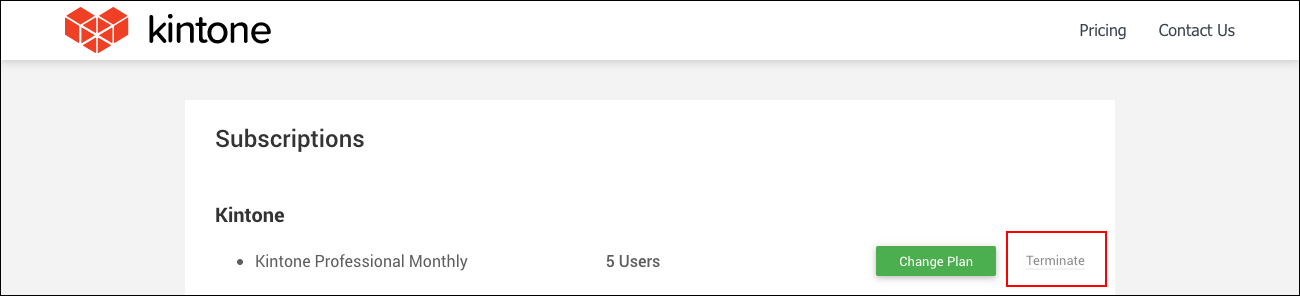
-
Click Terminate on the confirmation screen.
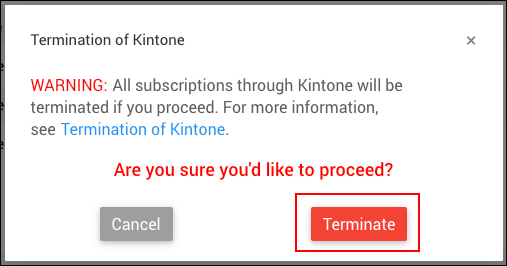
Contact Us if you want to cancel the termination.
Terminating Only an Optional Service
-
In the "Options" section, click Terminate next to the service you want to terminate.
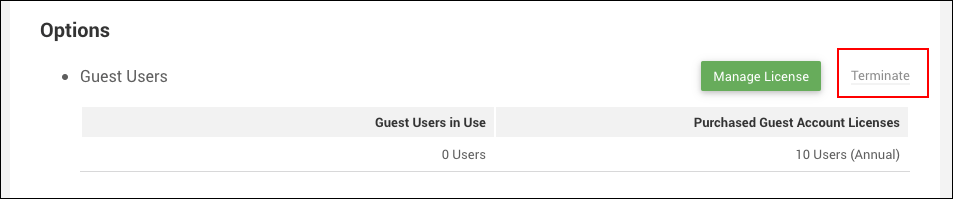
-
Click Terminate on the confirmation screen.
If You Are in the Trial Period
If your Kintone has not completed its purchasing process, it will be terminated automatically upon the expiration of the trial period. There is no need for you to terminate the trial.
